Navigating the Dashboard: A User's Guide to Sync's Interface
Welcome to Sync, where seamless navigation meets powerful functionality. Explore the dashboard with tips for efficient use, empowering both new and experienced users.
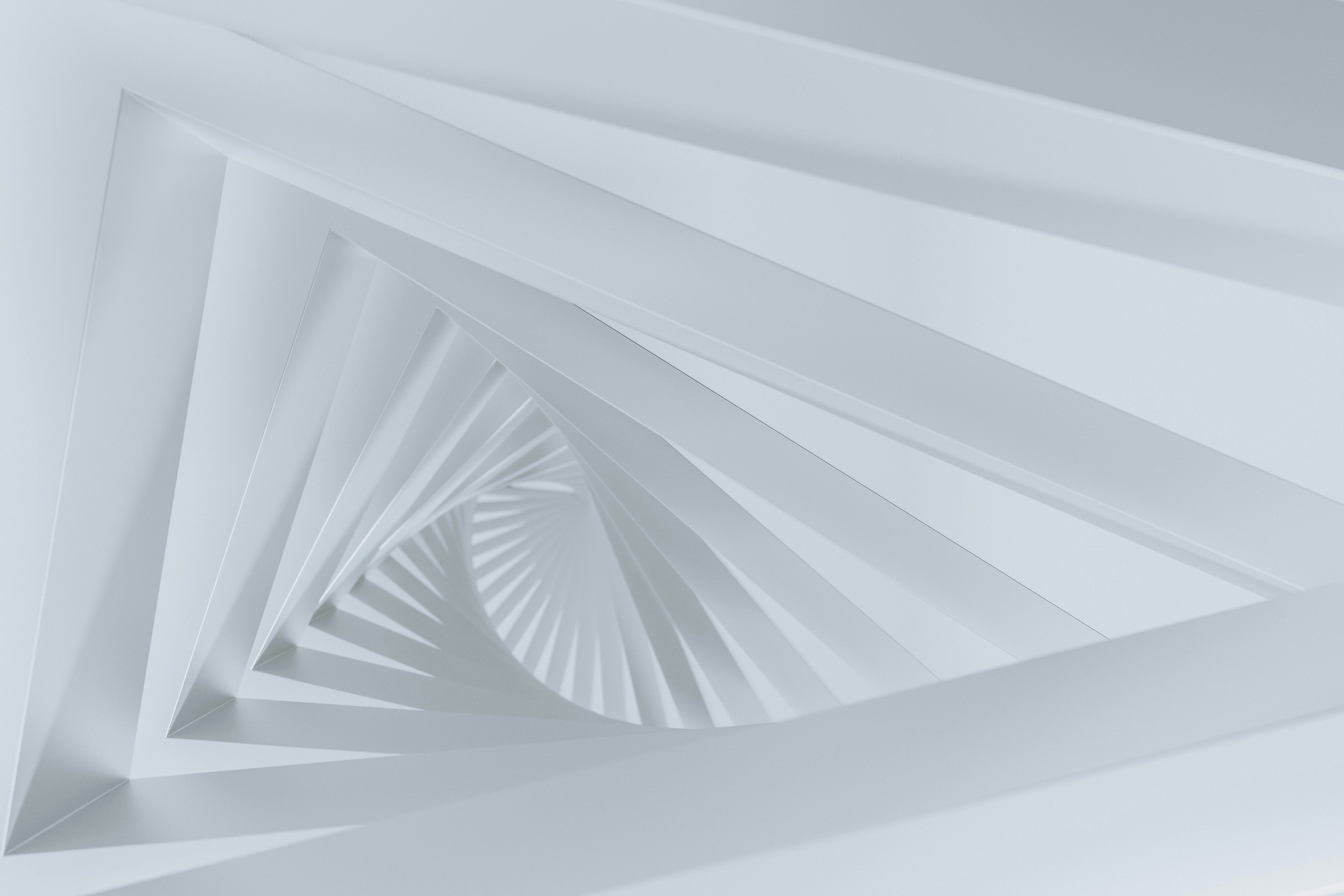

Albert Flores
CEO
January 19, 2024
Understanding the Sync Dashboard Layout
Header Navigation:
Your Central Hub: Access essential features like Home, Contacts, Tasks, and Reports from the header. This is your central navigation hub for quick access to core functionalities.
Sidebar Menu:
Explore Features: The sidebar menu provides a comprehensive overview of Sync's features. Dive into Contacts, Calendar, Automation, Integrations, and more. Each section is designed to streamline your workflow.
Dashboard Overview:
At-a-Glance Insights: The main dashboard provides an overview of your CRM data, highlighting key metrics and insights. Customize widgets to display the information most relevant to your business.
Exploring Key Features
1. Contacts:
Centralized Contact Management: Manage your contacts efficiently. Add, edit, and organize contacts with ease. Utilize filters and tags to categorize contacts based on criteria that matter to your business.
2. Tasks:
Efficient Task Management: Stay on top of your tasks with the Tasks feature. Create, assign, and track tasks effortlessly. Use filters to prioritize and organize your task list.
3. Calendar:
Synchronized Scheduling: Sync your schedules with the Calendar feature. Manage appointments, set reminders, and coordinate team events. Stay organized with a unified view of your schedule.
4. Automation:
Streamlined Workflows: Automation is the heart of efficiency. Design workflows, set triggers, and automate routine tasks to save time and ensure consistency in your processes.
5. Integrations:
Connected Ecosystem: Explore Sync's integrations to connect seamlessly with other tools you use. Sync becomes the central hub, ensuring a cohesive and collaborative work environment.
Tips for Efficient Navigation and Utilization
1. Personalization:
Tailor to Your Needs: Customize your dashboard to align with your workflow. Drag and drop widgets, rearrange sections, and prioritize what matters most to you.
2. Shortcuts:
Navigate Swiftly: Use keyboard shortcuts to navigate quickly between sections. Familiarizing yourself with these shortcuts can significantly speed up your workflow.
3. Mobile Accessibility:
Stay Connected on the Go: Sync is designed with mobile responsiveness in mind. Access your dashboard from your mobile device to stay connected and manage your CRM tasks on the go.
4. Learning Resources:
Tap into Knowledge: Explore Sync's documentation, tutorials, and customer support. Leverage these resources to enhance your understanding of features and functionalities.
Conclusion
Navigating the Sync dashboard is your gateway to streamlined CRM operations. By understanding each feature and implementing efficient navigation tips, you'll harness the full power of Sync, making your CRM experience both productive and user-friendly. Explore, customize, and optimize your workflow with Sync – where intuitive design meets powerful functionality.
SHARE